ClassDojo is an educational technology company. It connects primary school teachers, students and families through communication features, such as a feed for photos and videos from the school day, and messaging that can be translated into more than 35 languages. Parental help videos
Class Dojo – Creating a parent account:
1) Download the Class Dojo app from the App Store on your phone.
2) Click on the button that says ‘I’m a parent’.
3) Click create a parent account.
4) Type in your first name, last name and your email address.
5) Then create a password that you will remember.
6) Click the two boxes to agree to the terms of use.
7) Then finally click on create an account.
Class Dojo – Parent Features:
1) As a parent you will have access to a home screen when you log in to Class Dojo.
2) When you click on the ‘kids’ section you will be able to see the names any children that you are responsible for or who are in your family.
3) On the right hand side on the bottom of the screen there is a messaging function. You can use this to contact any teacher who is connected to your child’s class on Class Dojo.
4) Currently we are not using the ‘Beyond’ function.
5) On the bottom right hand side of the screen is the ‘Notifications’ button.
6) When you click here you’ll see any alerts for any notifications that you might have missed. For example, this will tell you when there are feedback comments available on your child’s work that you have uploaded in the portfolio section.
Class Dojo – adding a child without a class code:
1) Log into Class Dojo using your email address and the password that you set up when you created your account.
2) Press on the ‘Add child’ button.
3) For ‘Select School’ click on ‘Search’ and type in Round Hill Primary School.
4) There are several Round Hill Primary Schools on the options so choose the option that has 44 adults attached and says ‘Foster Avenue, Beeston.
5) Here you should be able to find your child’s class teacher from the list.
6) Type in your child’s name.
7) Click on the ‘Request to connect’ button.
8) The class teacher will then improve that request and you will then be added to the right class.
Class Dojo – Adding work to a child’s portfolio using the app:
1) In the Class Dojo app click on the ‘Kids’ button in the middle at the bottom of the screen.
2) To upload a photo or a video click on the person icon at the top left of the screen.
3) If you have several children in the same account then you will need to select the right child in the correct class.
4) Click on the button that shows the ‘Activities’ under the class name.
5) If your child has specific tasks to do then these will be listed in the ‘To Do’ section.
6) To upload a new photo or video then click on the blue + button.
7) Select from the options to create a new journal, photo, video or drawing.
8) Select either photo or video and then the app will access your camera to allow you to take a photo or a video to upload.
9) When you are ready to submit the work then click on the blue button with the paper airplane on to post it.
10) Once a new post has been uploaded it will say ‘Pending’ until the class teacher has viewed and approved it.
11) After approval this piece of work will then appear in your child’s Class Dojo portfolio.